
Love them or hate them, interactive whiteboards force a teacher to stay at the front of the room to control it. There are tools and software available you can purchase that allow you to share screens. Many of them are costly or have horrible lag time. Wouldn’t it be great if there was a free and easy solution to at least help a little? There is. Like the others, it’s not perfect, but it is free. Just Hangout with yourself using Google Hangouts.
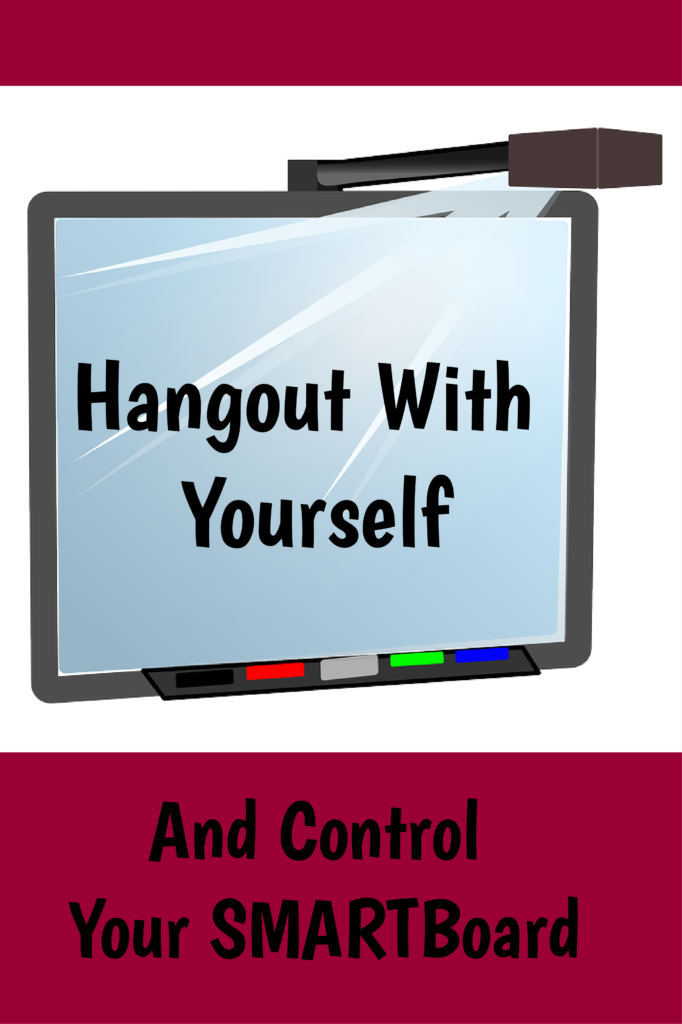
While meeting with one of my teachers, we talked about how it would help with her classroom management if she could walk around the room and control her SMARTBoard instead of being tied to the front of the room. There
The one thing that kept coming to mind was Google Hangouts. You can’t use it to “call” the same email, but you could connect with any other email. In just a few minutes, we had it set up and working. It’s not perfect, but it works. The main thing to know is that you can’t use it to play anything with sound. Your microphone and volume need to be turned off or you will hear and endless echo.
Here are the basics to get started:
1. C
2.
3. Set up a video call from your school email to the new email in Hangouts.
4. Once the call has connected, click the three dots at the top of your call and select share your screen.
5. Turn off the microphone and video camera so that it is only showing the desktop. Maximize the screen for the video call. (You have to turn off the sound and/ or turn down the volume or you have an endless echo.)
You should be able to leave one computer connected to
It’s not perfect, but it does give you the freedom to move around the room instead of being tied to the front of the room with the board.
If you have a solution that fits our criteria, I’d love to hear what you are using in your classroom to remotely control your screen.
